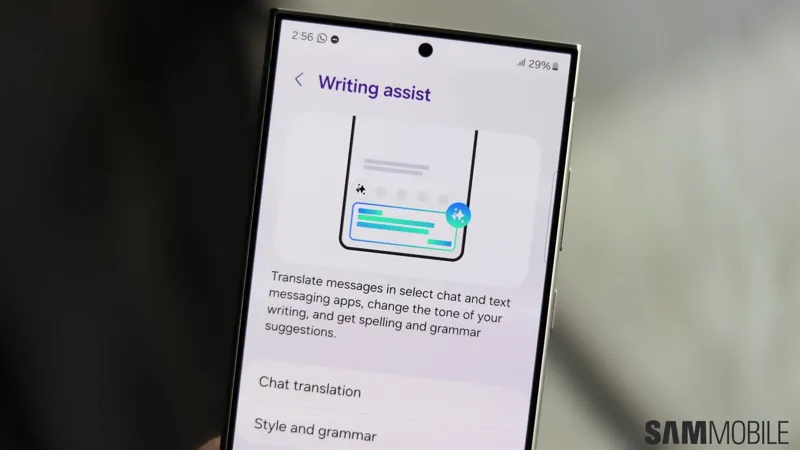
Samsung Galaxy S25 Writing Assist: Improve Your Messaging
In today’s fast-paced digital world, effective communication is more crucial than ever. With the Samsung Galaxy S25 Ultra, Samsung introduces an innovative solution to enhance your messaging experience through its advanced AI writing assist features. Designed to streamline your communication, this powerful tool not only helps you craft clearer and more impactful messages but also offers real-time translation and personalized writing styles. As we delve into the myriad ways the Galaxy S25 can transform your messaging, you’ll discover how to effortlessly improve your writing skills and make every interaction count.
| Feature | Description | Steps to Use |
|---|---|---|
| Chat Assist | Helps improve communication with AI features. | 1. Open Settings. 2. Tap on Galaxy AI. 3. Select Writing Assist. 4. Enable desired features. |
| Writing Composer | Generates AI-assisted messages based on keywords. | 1. Tap chat assist icon. 2. Select Composer. 3. Enter keywords. 4. Tap Generate to create messages. |
| Chat Translation | Translates conversations in real-time. | 1. Tap chat assist icon. 2. Select Chat Translation. 3. Choose a language from the popup. |
| Writing Style Adjustment | Allows users to modify writing styles and check grammar/spelling. | 1. After composing a message, tap chat assist icon. 2. Access style options. 3. Choose a style and apply changes. |
| Quick Reply Suggestions | AI-generated suggestions for quick responses to messages. | 1. Swipe right on notifications. 2. Tap the message. 3. Select Suggest replies. |
Understanding Samsung Galaxy S25 AI Features
The Samsung Galaxy S25 is not just another smartphone; it introduces exciting AI features that make texting and emailing easier than ever. With advanced technology, Samsung AI helps you write better messages, offering real-time suggestions and translations. This means whether you are texting a friend or sending an email, your communication can be clearer and more effective. Understanding these features is the first step to unlocking the full potential of your device.
One of the coolest parts of the Galaxy S25 lineup is its focus on user-friendly AI tools. The new One UI 7 enhances your experience by making messaging intuitive and fun. Imagine typing a message and getting suggestions that make it sound just right! Samsung has made it their mission to help you communicate better by combining the latest technology with everyday needs, making this phone a great choice for anyone who loves to stay connected.
How to Set Up Writing Assist
Setting up Writing Assist on your Samsung Galaxy S25 is super easy! First, open the Settings app and look for Galaxy AI. Once you’re in, tap on Writing Assist, and you’ll see a menu with different features like Chat translation and Style adjustments. Just toggle the features you want to use, and you’re ready to go! This simple setup allows you to enhance your messaging experience in no time.
After you’ve enabled the Writing Assist features, you’ll be amazed at how they help improve your messages. Whether you want to translate a chat or check your grammar, these tools are just a click away. With everything set up, you can start using the Samsung Galaxy S25 to write better emails and messages effortlessly, making communication more enjoyable and effective.
Using the Writing Composer Effectively
Once you’ve set up Writing Assist, using the Writing Composer is a breeze! Just tap the chat assist icon and select Composer. You’ll see a text box where you can enter your keywords. This helps the AI understand what you want to say. After you type your keywords, tap Generate, and watch as the AI creates a message for you. If it’s not quite right, simply tap Refresh until you get the perfect message.
The Writing Composer not only saves you time but also helps you express your thoughts clearly. It’s like having a personal writing assistant ready to help anytime. When you’re satisfied with your composition, you can easily copy it or share it directly in your chat. This feature is especially useful for busy students or professionals who need to communicate effectively and quickly.
Real-Time Chat Translation Made Easy
Do you have friends who speak different languages? With the Samsung Galaxy S25, you can easily chat with them using the real-time translation feature! Just tap the Chat assist icon in your conversation and select Chat translation. Choose your preferred language, and the AI will automatically translate your chats. This means you can keep the conversation going without language barriers!
Real-time translation is perfect for connecting with friends around the world. You can send messages in your language while the AI translates them for your friend. It’s a fun and exciting way to learn new words and phrases while staying connected. With this feature, communication becomes smoother and more enjoyable, making it easier for everyone to understand each other.
Adjusting Your Writing Style
With the Samsung Galaxy S25, you can customize the style of your messages to fit your personality! After you write a message, tap the Chat assist icon to explore style options. You can choose different writing styles, whether you want to sound formal, friendly, or even funny! This feature gives you the freedom to express yourself in the way that feels best for you.
Adjusting your writing style is not just about looking good; it’s about being understood. You can also check your spelling and grammar to ensure your message is clear. By applying these style changes, your communication will reflect your true self while still being professional when it needs to be. This balance is key to effective messaging!
Quick Replies with Smart Suggestions
Imagine receiving a message and being able to reply instantly without typing! With the Samsung Galaxy S25’s smart suggestions, you can do just that. When you receive a notification, simply swipe right to view quick reply options. This saves you time and lets you respond quickly, making conversations flow smoothly. It’s perfect for busy moments when you need to reply fast!
These AI-generated suggestions are designed to help you engage with friends and family without the hassle of thinking too hard about what to say. You can choose from the suggested replies or tap the icon again for new options. This feature not only makes responding easier but also keeps your chats lively and engaging. It’s a fantastic way to stay connected!
Frequently Asked Questions
What is Writing Assist on the Samsung Galaxy S25?
Writing Assist is an AI feature that helps improve your messages and emails by providing smart suggestions, real-time translations, and style modifications on the Samsung Galaxy S25.
How do I enable Writing Assist features?
To enable Writing Assist, go to Settings, tap Galaxy AI, select Writing Assist, and toggle on features like Chat translation, Composer, or Style and grammar.
Can I translate messages in real-time?
Yes! With Chat translation, you can select your preferred language, and translations will appear automatically under the original text in your conversations.
How can I adjust my writing style?
After composing a message, tap the Chat assist icon to access style options and choose different writing styles or check spelling and grammar.
What is the Writing Composer?
The Writing Composer generates AI-assisted messages. Enter keywords, choose a format, and tap Generate to create your message, refining it as needed.
Are there quick reply suggestions available?
Yes! When you receive a message, swipe right to view notifications, tap the message, and select Suggest replies for AI-generated quick responses.
Can I use Writing Assist on all Galaxy S25 models?
Absolutely! Writing Assist features are available on all Galaxy S25 models, including the S25, S25+, and S25 Ultra.
Summary
The Samsung Galaxy S25 Ultra features an exciting AI Writing Assist that improves your messaging experience. With this tool, you can enhance your writing style, receive smart suggestions, and even translate conversations in real-time. To get started, simply enable features like Chat Translation or Composer in the Galaxy AI settings. You can generate messages by entering keywords and selecting your preferred format. Additionally, you can adjust your writing style and check for grammar mistakes easily. This makes communicating more intuitive and enjoyable for everyone using the Galaxy S25.