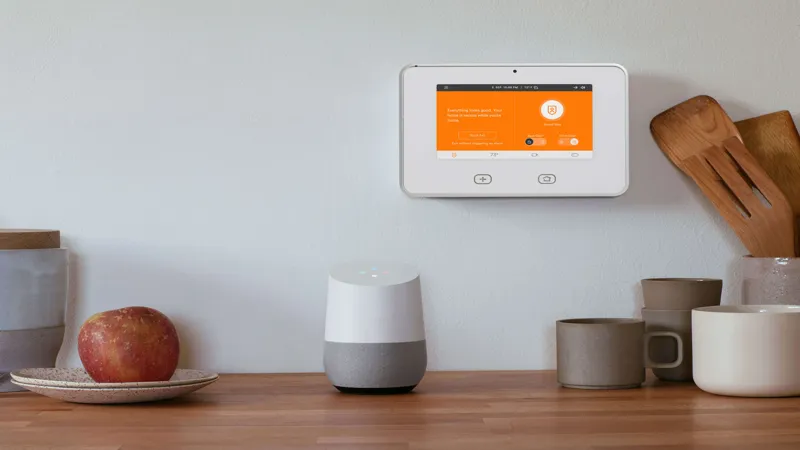
Google Home Control: Unlocking Gemini App Features
In an era where smart technology continually reshapes our lives, the integration of Google Home control into the Gemini app marks a pivotal advancement for users seeking a more intuitive and conversational way to manage their smart devices. After a four-month preview period, this innovative feature is now available for both Android and iOS users, harnessing the power of generative AI to enhance user interaction. Gone are the days of rigid voice commands; instead, Gemini allows for a more flexible and personalized approach to controlling everything from lights to thermostats. As we delve into the specifics of this integration, you’ll discover how this shift not only simplifies interactions but also sets the stage for smarter home automation.
| Feature | Details |
|---|---|
| Google Home Control in Gemini | Available in Gemini app for Android and iOS. |
| Conversational Control | Use flexible phrases instead of rigid commands. |
| Direct Control on Lock Screen | Control devices directly from phone’s lock screen. |
| Sensitive Actions | For actions like smart locks, redirected to Google Home app. |
| Compatibility | Not all models are compatible; requires Nest Aware subscription and Voice Match. |
| Enabling Google Home | Tap profile avatar > Extensions > Device Control > Toggle Google Home on. |
| Gradual Release | Feature may not be available to all users immediately. |
| Limitations on Security Devices | Cannot unlock doors or perform unsupported actions on security devices. |
| Functions with Gemini and Google Home | Turn lights on/off, adjust brightness, control thermostats, manage connected devices. |
| Supported Commands | Refer to Google’s list for complete commands available. |
Introduction to Google Home Control in Gemini
Exciting news for smart home users! Google Home control is now available in the Gemini app for both Android and iOS systems. This means you can manage your smart devices in a much easier and more conversational way. Instead of speaking strict commands, you can use more flexible phrases. For example, you can say, “Gemini, turn on all my lights except the one in the kitchen,” making it simpler to control your home.
This shift to conversational commands is a big step forward for smart home technology. Before, users had to remember and use very specific phrases to get their devices to respond. Now, thanks to generative AI, you can communicate with your smart home in a way that feels natural and friendly, making it easier for everyone to use.
Frequently Asked Questions
What is Google Home control in the Gemini app?
Google Home control in the Gemini app allows you to manage smart home devices using conversational phrases instead of strict voice commands, making it more user-friendly.
How do I enable Google Home in the Gemini app?
To enable Google Home, open the Gemini app, tap your profile avatar, select ‘Extensions’, scroll to ‘Device Control’, toggle on Google Home, and agree to connect.
Which devices can I control with Gemini and Google Home?
You can control lights, thermostats, and certain connected devices like vacuum cleaners and coffee makers, using flexible commands.
Are all smart devices compatible with Gemini?
No, not all devices are compatible with Gemini. You need to check for specific device compatibility and whether you have Nest Aware.
Can I perform security tasks with Gemini and Google Home?
No, Gemini cannot unlock doors or perform sensitive actions on security devices. It will redirect you to the Google Home app for such tasks.
What if I don’t see the Google Home option in Gemini?
If you don’t see the option, it may still be in gradual release or public preview. Keep checking back.
What commands can I use with Gemini for my lights?
You can turn lights on or off, dim them, brighten them, or change their colors with conversational commands in Gemini.
Summary
Google Home control is now available in the Gemini app for both Android and iOS users. This exciting update allows you to manage your smart home devices using casual language instead of strict voice commands. For example, you can say, “Gemini, turn on all my lights except the one in the kitchen,” making it much easier to control your smart home. To enable this feature, simply access the Gemini app, go to your profile, and toggle on Google Home. While some security functions are limited, you can still control your lights, thermostats, and other devices effectively.